(available in ![]()
![]()
![]()
![]()
![]() )
)
You can show projected images at a specific size on the screen by setting up the function keys to act as hot keys while comparing images. Go to Maintenance > Digital > Image Sizes.
Click Add and fill in the desired size and associated hot key.
You can program the F2 - F12 function keys and also use the Alt, Ctrl, and the Atl+Ctrl combination to create up to 47 sizes.
If you set up a size, like 8x10, you do not need to create a second entry for 10x8. During the sales presentation, simply hold down the Shift key while making the hot key selection and Spectra will invert the width and height for you, turning a horizontal image into a vertical one and vice-versa.
See the "Workstation Preferences - Digital" topic for more information on how to calibrate your projector.
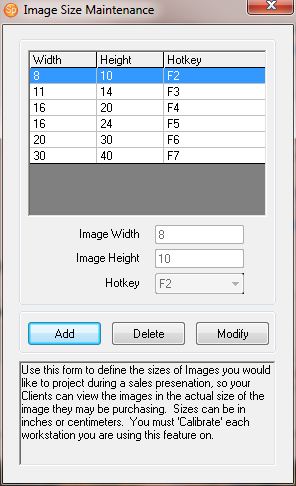
Image Size Maintenance