(available in ![]()
![]()
![]()
![]() )
)
A schedule conflict may develop when an appointment is created in a remote application like the Palm datebook or Outlook calendar for PocketPC. Spectra will not let you create an appointment or session that conflicts with an existing calendar item. However, a Palm or PocketPC operating independently will not only let you create a conflicting appointment, they may not have the most current calendar from Spectra. Upon syncing, Spectra will need to resolve these conflicts, but can't do so without your help. The Resolve Scheduling Conflict checker will automatically be run if a conflict is detected after a remote sync or at program startup if there is still unresolved conflicts.
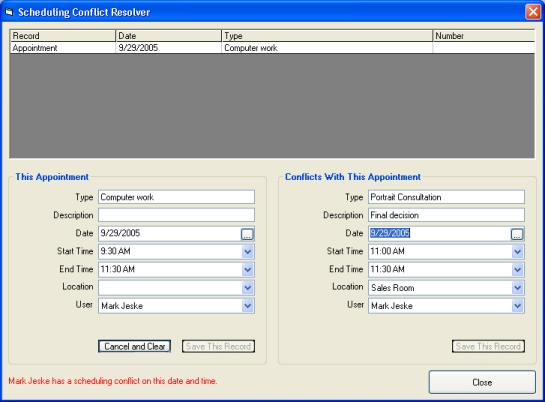
The upper part of the window will list conflicts. Click on one of them to see the appointment or session information for that particular conflict.
Change the date, time, resource, or user on one of the records to bring it out of conflict. You can change the record on the remote or the existing item in Spectra.
Click Save this Record once the conflict is clear. If there are no other conflicts, the Resolve Scheduling Conflicts window will display a message and close when you click OK.
If you want to check your calendar before changing anything, click to close the window. You can go back in by going to the main menu under Tools > Resolve Scheduling Conflicts.