(available in ![]()
![]()
![]()
![]() )
)
Note: Before using the Process Loyalty Rewards tool, be sure to set up the following items in Spectra:
When processing (creating) loyalty rewards, Spectra will use qualifying sales that have occurred since the start date of your loyalty program.
Go to Maintenance > Preferences > Studio Preferences.
Scroll to the bottom of the Clients page end select a program start date.
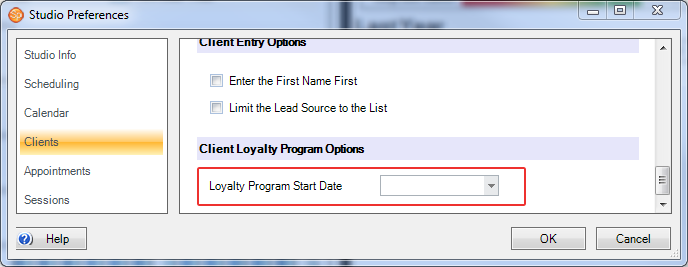
Go to Maintenance > Clients > Client Statuses.
Click Add
to create a new status, or select an existing status and click Modify.
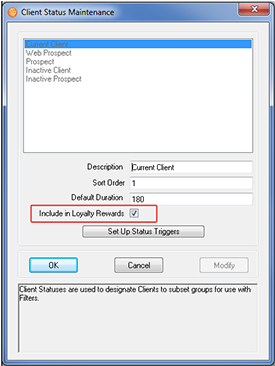
Check the Include in Loyalty Rewards box.
Click OK.
Now select this client status for each client you wish to include in your loyalty program.
Note: You can manually create rewards for clients with any status, but only those clients with a loyalty-enabled status will be included when using the Process Loyalty Rewards tool to create rewards.
Once you have selected a program start date and have assigned the appropriate clients a loyalty-enabled status, use Spectra to create rewards based on invoices and sales those clients have completed with your studio. Go to Tools > Process Loyalty Rewards.
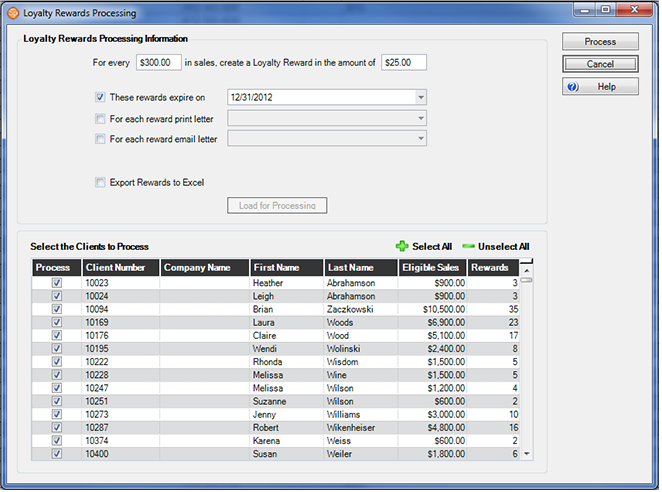
Loyalty Rewards Processing
Decide on reward levels - Once you have determined the amount of sales that will qualify clients for a reward, enter that figure in the first box. Then enter the dollar amount of the award.
 |
HERE'S A FLASH FOR YOU!
Only sales on invoices that are paid in full will qualify for loyalty rewards. You can also set a beginning date in your Studio Preferences on the Clients tab. With a beginning date set, only sales since that date will qualify. |
Rewards Expiration - Select this checkbox if you want to add an expiration date to the processed rewards.
Reward Letters - You can print out a letter or send a form letter as an email as part of the processing. Create a form letter and make sure it is of a reward type. See the topic on the Form Letter Builder for more information.
 |
ATTENTION!
You must have email set up in the Workstation Preferences of this computer and functioning in order to send out the form letters electronically. |
Load eligible clients - Once you have set the above parameters you can see a list of clients that meet the sales criteria. Click Load for Processing to bring up the list of qualifying clients. You can manually de-select clients as desired. Double-click on any of the clients in the list to open their record.
Process the rewards - Once you have your list finalized, click Process to actually create the rewards and process the letters. Note: If you have a large number of rewards to process, this could take a while.
When you start a new invoice for a client, you can use any redeemable loyalty rewards they may have on the Order Details tab of the invoice. See the "Order Detail Tab" section of Features of the Invoice Record for more information.