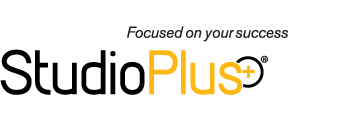Related Links
+ Downloads
+ Knowledge Base
+ Technical Support Center
+ Make a Suggestion
Article Information
Reference #: Holiday Calendar
Author: Tech Support
Created:1.04.2017
Last Revised: 5.11.2022
Holiday List for Import
Listed below are the Holiday Lists for a few, select countries, there will be .xls files that are downloadable and can be imported into your Calendars using the new import feature in the Spectra/myStratus.
Note: The downloadable holiday lists are based on the holiday list from Microsoft Outlook. If you do not observe a particular holiday or if one of your personal holidays was excluded, feel free to modify the downloaded document as you see fit.
United States Holiday Lists
+ 2025
+ 2026
+ 2027
+ 2028
+ 2029
+ 2030
+ 2031
United Kingdom Holiday Lists
+ 2025
+ 2026
+ 2027
+ 2028
+ 2029
+ 2030
+ 2031
Canada Holiday Lists
+ 2025
+ 2026
+ 2027
+ 2028
+ 2029
+ 2030
+ 2031
Australia Holiday Lists
+ 2025
+ 2026
+ 2027
+ 2028
+ 2029
+ 2030
+ 2031
New Zealand Holiday Lists
+ 2025
+ 2026
+ 2027
+ 2028
+ 2029
+ 2030
+ 2031
*If you do not see your country listed, click here for instructions on how to create your own list for import.
Compatibility Mode
When downloading an Excel spreadsheet from the Internet, Excel may save your spreadsheet in Compatibility Mode. Spectra/myStratus cannot import a spreadsheet that is in Compatibility Mode. Use the following steps to convert your spreadsheet out of Compatibility Mode in Excel 2016:
1. With the spreadsheet open, go to File > Info tab.
2. Select the option to "Convert" from Compatibility Mode to a regular spreadsheet.
3. Excel will ask if you want to convert the spreadsheet, click OK.
4. There will be a new prompt when it is done saying to close the spreadsheet. Click YES and Excel will restart with the new document. Note: To see if a document is in Compatibility Mode, it will say "Compatibility Mode" next to the spreadsheet title in the ribbon.
5. The file will be re-saved in a format that is not compatible for importing. To re-save the file, go to File > Save As.
6. Choose the new location and make sure to save the type as an "Excel 97-2003 Workbook (.xls)".