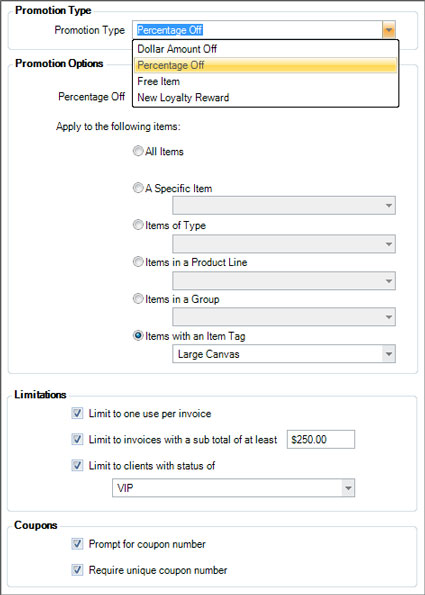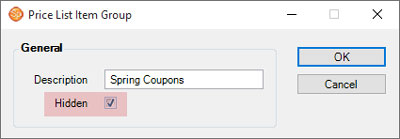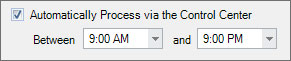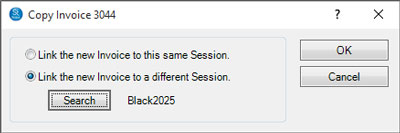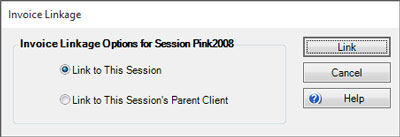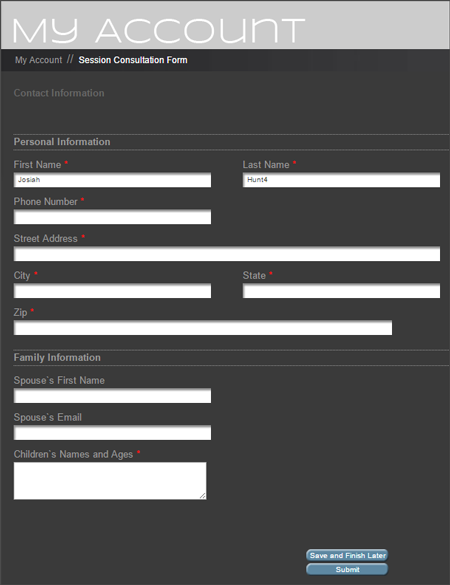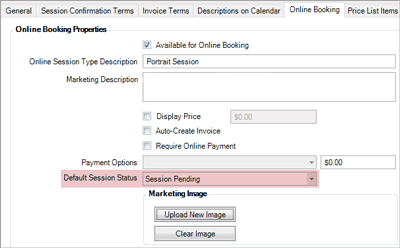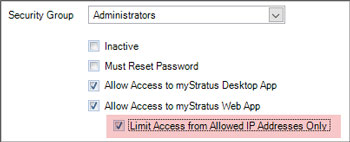This list is updated with each release as new features are added. Scroll to the bottom of the list for the most recent additions and enhancements.
The following features have been added or enhanced in Spectra 2016 and myStratus 2016:
| Feature |
Description |
| New Printing Workflow |
Do you print some or all of your work in house? You can now print directly from Spectra/myStratus to any printer that has a Windows driver! The new Printing Workflow features create a comprehensive and robust print/production cycle.
Your printing workflow begins with an order (invoice or production order). Each item on the order is processed according to the render profile you've assigned to it in your price list. The rendering process creates the final output images and sends them to the appropriate printer (or hotfolder).
The components of the printing workflow include:
| » |
Printer Pools (New) - Create groups of printers to spread out the workload.
|
| » |
Render Printers (New) - Define each printer in Spectra/myStratus and "link" it to a Windows printer on your network. |
| » |
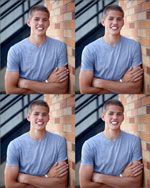 Print Layouts (New) - A print layout is used to take a single image (or composite) and lay it out multiple times on a single sheet of paper. Examples would include a sheet of two 5x7s, three 4x6s, four 4x5s, or a sheet of wallets. When you order these products, the software will automatically lay out the image on the sheet before printing it! Print Layouts (New) - A print layout is used to take a single image (or composite) and lay it out multiple times on a single sheet of paper. Examples would include a sheet of two 5x7s, three 4x6s, four 4x5s, or a sheet of wallets. When you order these products, the software will automatically lay out the image on the sheet before printing it!
Create print layouts using the built-in Digital Template Builder. |
| » |
Render Profiles - As part of the new printing workflow, render profiles now include new direct-to-print options.
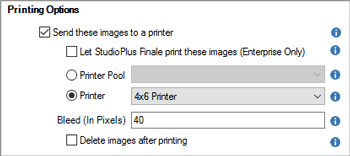
|
| » |
The Render/Print button on the session, invoice, production order, and Workflow hub will automatically select the necessary profiles to print the ordered images. |
| » |
The new Print Current Product tool on the editing ribbon of the Order Detail tab (on an invoice or production order) can be used to easily print (or reprint) a single item from an order. |
| » |
StudioPlus Finale™ (New) - StudioPlus Finale is a new software product being made available to all Spectra Enterprise and myStratus Enterprise clients. Designed to be the final step in your printing workflow, Finale is a render and printer server built into one. You can have Finale running on one computer at each studio location and make it responsible for rendering and printing all the images for that location. |
We've created a flowchart that gives a great overview of how the printing workflow is structured and shows how all the pieces fit together. Take a look at the links below to learn more.
+ Printing Workflow Flowchart
+ Setting up the Printing Workflow |
| Render Profile Enhancements |
We've made it easier to set up and manage your render profiles by improving and relocating the maintenance screen. You'll now find it in Digital section of the Maintenance menu. We've also included presets for the most common rendering scenarios – just tell us what you want to do and we'll make most of the choices for you!
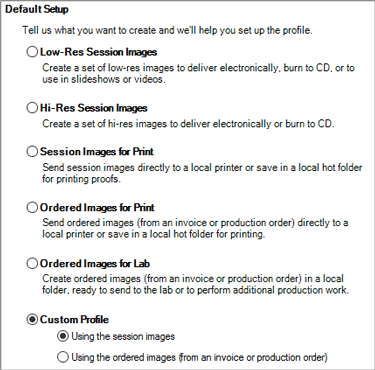
+ More about render profiles |
| Cropping Tool |
The cropping tool has been completely redesigned! Instead of drawing a crop box on top of your image, you now move and zoom the image within the crop boundaries. The new cropping tool has it's own set of tools and hot keys that make it easy to quickly crop all the image in session. You can also include guidelines for consistent cropping (optional).
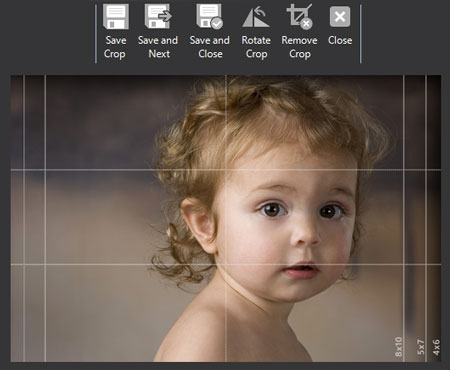
+ More about cropping images
|
| Green Screen (Chroma Key) |
If you use green screen (chroma key) photography in your studio, you can now prepare these images right from Spectra/myStratus (along with a third-party Photoshop plugin), creating PNG images with a transparent background. You can also use the Digital Template Builder to create many different backgrounds to layer with your images.

The Retouch tool on the Workflow ribbon has a new option to Edit Chroma Key Image. This will create a PNG from the hi-res file and open it in Photoshop so you can remove the background with your Photoshop plug-in. Save the image as a PNG with transparency and the new preview will have a transparent background, ready to be layered over the special backgrounds you've created.
+ More about green screen
|
| Digital Template Builder |
The Composite Template Builder has been renamed as the Digital Template Builder. The usage has expanded from just creating composite templates to also creating print layouts (sheets), and backgrounds (for chroma key images).
There are several other enhancements, including:
| » |
You can now hide template groups. Highlight the group you want to hide and click Edit on the ribbon. Enter the appropriate Show On and Hide After dates. Use this feature to hide a group of templates that shouldn't be used until a certain date. |
| » |
Because of the expanded uses for the Digital Template Builder, your templates are now organized into Template Types. These currently include Composite Templates and Print Layouts. Click the down arrow to choose the type of templates you want to view or create. |
| » |
Each template includes two new date properties – Active First Date and Active Last Date. Use these properties to control when an individual template is available for use. |
| » |
Drop zones include a new Fill Zone property. Choose True to "force" an image to fill the drop zone. This 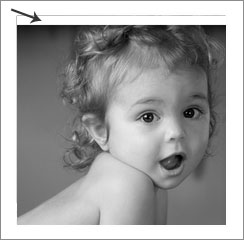 prevents accidental white space issues in your composites. If False, an image can be moved or resized in such a way that the drop zone is not completely filled. prevents accidental white space issues in your composites. If False, an image can be moved or resized in such a way that the drop zone is not completely filled.
Note: In previous versions, the software did not prevent you from moving an image outside the bounds of a drop zone… essentially the value was set to False. We've retained that setting for your existing templates. You can modify the drop zones in your templates as needed to enable the Fill Zone property. |
+ More about the Digital Template Builder
|
Promotional Items - New!
 Also added to myStratus Web app. Also added to myStratus Web app.
|
We've added a brand new item type to the price list – Promotional Items.

Use this new item type to create a variety of promotions, including percentage and dollar discounts, free items, and even loyalty rewards! Each promotional item can include usage limits, spending thresholds, and other qualifying criteria.
When you choose Promotional Item as the item type, a new tab will be available for you to set up the details of the promotion.
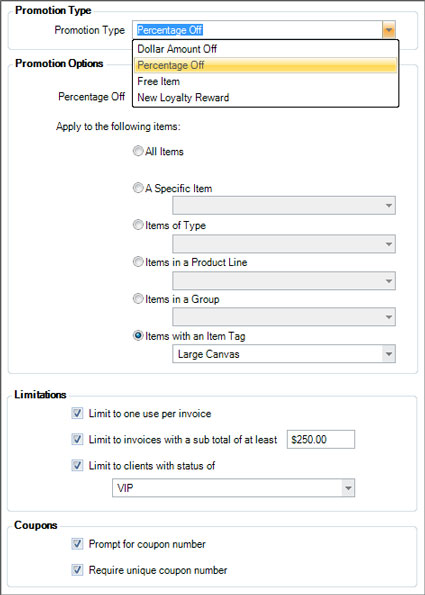
That's not all! This new item type includes the coupon number and reporting features you need to use Groupon™ and other third-party coupon sellers.
+ More about promotional items
+ FAQ - Using Third-Party Coupons |
Price List Enhancements
 Also added to myStratus Web app. Also added to myStratus Web app.
|
We've added some new price list features and made some changes to the layout of the price list item form.
| » |
New Visibility Options - You can now control when individual items are available for ordering by specifying Starting On and/or Hide After dates. Just open the item and fill in the new fields in the Item Visibility section. These fields are optional and you can use one field without the other.

Visibility can also be determined at the Item Group level. To hide a group of items, double-click an item group in your price list and check the Hidden box.
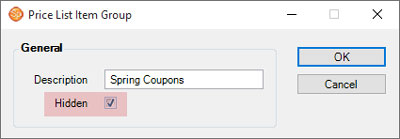
|
| » |
New Custom Tab - Many new custom fields have been added. Use them to track additional information about your price list items. |
| » |
New Digital and Fulfillment Tab - New print settings have been added to price list items as part of the new Printing Workflow. These settings are located on the new Digital and Fulfillment tab, along with several other settings that have been moved from the General tab. |
+ More about the price list |
| Trigger Enhancements |
Trigger enhancements include:
| » |
Client Status Triggers can now send communications and create tasks based on Family Member Birthdays.
|
| » |
A new SMS/Email option has been added to all triggers. This option will automatically send an email if the client doesn't have a SMS-enabled phone number.
|
| » |
You now have the option to exclude confirmed sessions/appointments from your triggers. |
| » |
Each trigger now includes optional start and stop times. Use these to control when texts and email are sent. Don't bug your clients at 2:00 AM with a text message!
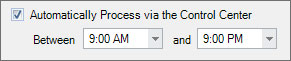
|
| » |
Invoice Status Triggers can include all invoice types or be limited to a specific invoice type. |
+ More about triggers
|
| Invoice Copy - New! |
You can now easily copy an invoice! Just open the invoice and choose Copy Invoice on the File menu. You can link the new invoice to the same session or to a different session/client.
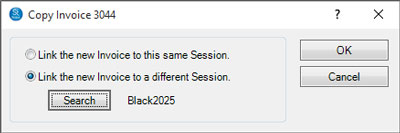
In addition, you can also choose to Relink an Invoice to a different session or simply to the client.
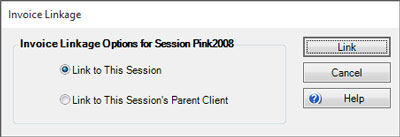
+ More about copying an invoice
+ More about relinking an invoice
|
| Preproduction Automation - New! |
A new Production tab has been added to session types. This tab contains several options to automatically create preproduction orders based on the date a session is first saved, the session status, or criteria in a filter. Go to Maintenance > Session > Session Types and open a session type to see these new options.
+ More about preproduction orders |
| Other Goodies! |
| » |
Company Preferences - We've removed the Marketing tab and relocated the settings to the Phone Calls tab. |
| » |
Session Numbering - There is a new option for numbering your sessions – Session Date + Client Name. This setting is on the Sessions tab in Company Preferences. |
| » |
Updated ribbon for Composite Template Designer on the Workflow hub and in the Sales Presention module. |
| » |
Dashboard - A new Save button replaces the previous auto saves. The Save button will only appear when there are unsaved changes. |
| » |
Production/Preproduction Orders - More custom fields added. |
| » |
SMS Settings - There are some new settings for customers with a dedicated SMS number. Use these settings to assign incoming texts (non-reply) to a user or department. The setting is on the Miscellaneous tab of Company Preferences. |
| » |
Appointments and Sessions - Two new fields have been added to appointments and sessions – Resource and Date Confirmed. These fields are available in filters, column chooser, form letters, etc. |
| » |
Process Payment Plans - You can now send HTML emails (in addition to form letters) during the payment processing routine. |
| » |
Clients - A new Last Call Date field has been added to clients. This field is available in filters, column chooser, form letters, etc. |
| » |
Client Import - The Referred By field can now be updated during a client import. |
| » |
Trigger List - The Call Description is now included in the trigger list to make it easier to identify your triggers. |
| » |
Data Entry Validation - The Payment Reference Number field has been added to the fields that can require the user to enter a value. |
| » |
Security Modifications - Several new security settings have been added, including the ability to control who modifies Client Status, Render Profiles, and Render Printers. Stratus users will also see new options to control who can Force Log Off Other Users and to control access to the Mobile Device settings. |
| » |
Promotional Data Export - A new export routine has been added to the Utilities menu specifically for promotional data. This facilitates the process of using Groupon and other third-party coupon sellers. |
|
Web Forms - NEW!
NOTE: This feature is available in myStratus ONLY. |
Use myStratus to create forms for your clients to fill out online! Create questionnaires, contracts, contact information forms, feedback forms, and more!
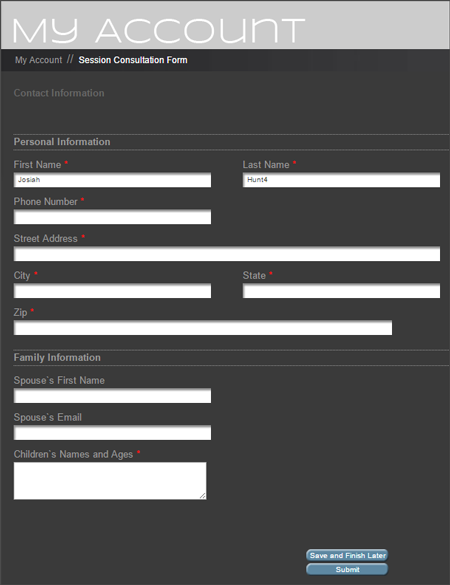
Web form features include:
| » |
Design your own web forms using text boxes, drop-downs, checkboxes, date fields, and more. Each field can include stipulations such as "Read Only," "Required," and more.
|
| » |
Link fields on the form to actual fields in your Stratus database, creating a direct link to your database. That means information from your database can be displayed on the client's form. It also means your database will be immediately updated with any changes when the form is submitted. |
| » |
Clients view their form(s) by logging in to InSpiredByYou. You can decide when and how long each form is visible to your clients. |
| » |
Web forms can be based on clients or sessions. |
| » |
Once a web form has been designed, individual forms can be created and attached to your clients and sessions automatically or manually. |
| » |
Track web form submissions with your client, session, and web form statuses. |
| » |
Automatically create a follow-up task when a web form is submitted. |
TIP! If you're not using web forms, the Web Forms tab can be hidden on both your clients and your sessions. Choose that setting on the Clients and Sessions tabs in Company Preferences.
+ More about web forms |
Online Booking Enhancement
NOTE: This feature is available in myStratus ONLY. |
We've added a new Default Session Status option for sessions booked online. Sessions booked online will automatically have this status. Set this up for each online session type in Maintenance > Session > Session Types.
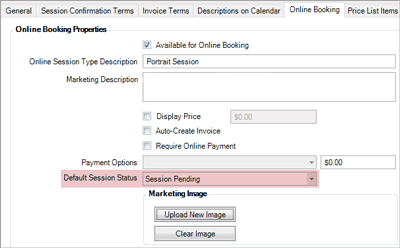
+ More about online booking |
Stratus Security
NOTE: This feature is available in myStratus ONLY. |
A new user security setting is available to Limit Access from Allowed IP Addresses Only for individual users.
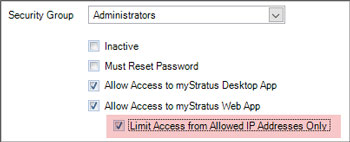
This setting is located on the Account tab in Maintenance > General > Users. If checked, the user would be able to use the Stratus Web app ONLY if they're coming from an authorized IP address, maintained in Preferences > Firewall Preferences. Basically, you can use this setting to prevent a user from using the web to access your data from home, but still allow them to use it at your studio.
+ More about user security |
myStratus Web Enhancements
NOTE: This feature is available in myStratus ONLY. |
 We are continuing to increase the functionality of the myStratus Web app! In addition to keeping the web app up-to-date by including many of the new 2016 features, we're also adding existing features that were previously found only in the desktop app. Recent additions include: We are continuing to increase the functionality of the myStratus Web app! In addition to keeping the web app up-to-date by including many of the new 2016 features, we're also adding existing features that were previously found only in the desktop app. Recent additions include:
| » |
Time Clock - Employees can now use the web app to clock in and out.
|
| » |
Time Sheet Report - Time sheet reports can now be produced using the web app. |
| » |
Custom Fields - Many of the custom fields in myStratus are now included when you access your data through the web app, including client custom fields, session custom fields, and more. You can also make changes to the names of these fields through the web app. Go to Maintenance > General > Custom Labels. |
| » |
Commissions - You can now choose commission settings for your price list items through the web app. Open an item in your price list to see the added Commissions tab. |
| » |
Company Preferences - The Phone Calls and Miscellaneous tabs are now accessible through the web app. |
| » |
Online Booking Features - The session type settings in the web app now include the Online Booking tab. Log in to your myStratus website and go to Maintenance > Session > Session Types. Open the Online Booking tab to activate session types for online booking and adjust the other settings. |
|
| Service Release 3 (May 17, 2016) |
Note: This release resolved several issues. No new features were added. |
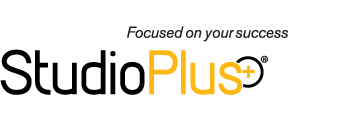

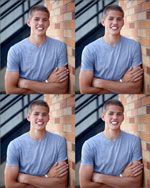 Print Layouts (New) - A print layout is used to take a single image (or composite) and lay it out multiple times on a single sheet of paper. Examples would include a sheet of two 5x7s, three 4x6s, four 4x5s, or a sheet of wallets. When you order these products, the software will automatically lay out the image on the sheet before printing it!
Print Layouts (New) - A print layout is used to take a single image (or composite) and lay it out multiple times on a single sheet of paper. Examples would include a sheet of two 5x7s, three 4x6s, four 4x5s, or a sheet of wallets. When you order these products, the software will automatically lay out the image on the sheet before printing it!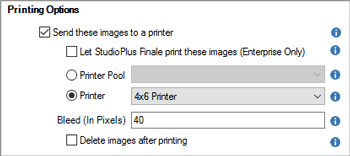
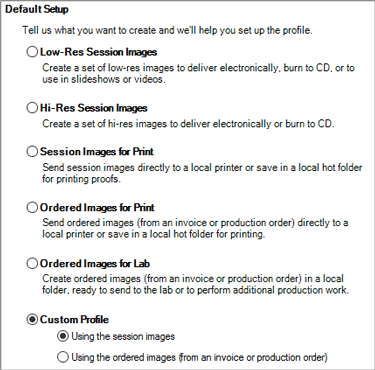
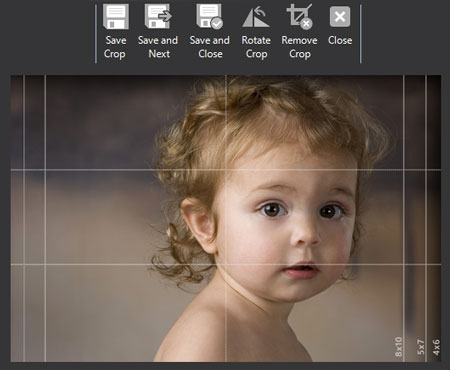

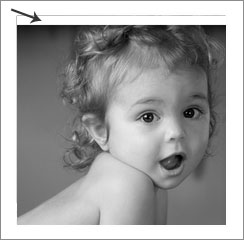 prevents accidental white space issues in your composites. If False, an image can be moved or resized in such a way that the drop zone is not completely filled.
prevents accidental white space issues in your composites. If False, an image can be moved or resized in such a way that the drop zone is not completely filled.