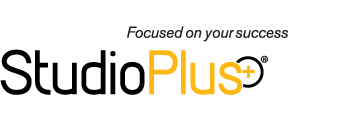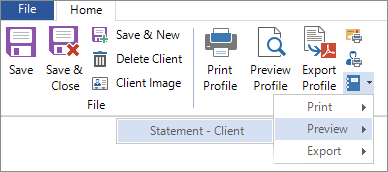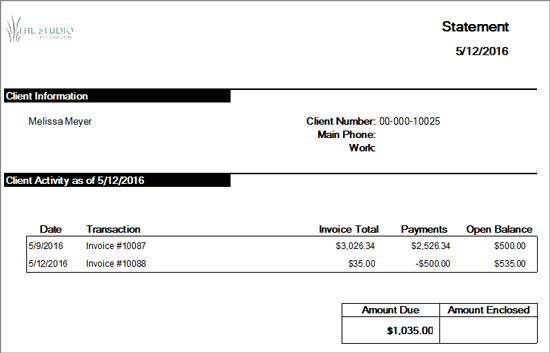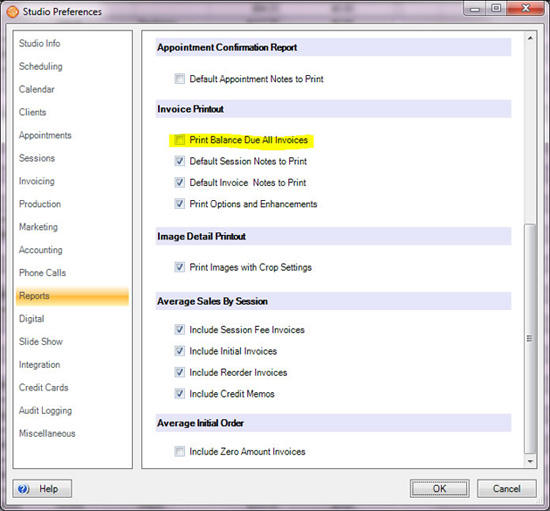Related Links
+ Knowledge Base
+ Technical Support Center
+ Training Videos
Applies To
| Spectra: | |||||
| myStratus: | |||||
Article Information
Reference #: HT 00022
Author: StephL
Created: 12.23.11
Last Revised: 05.12.16
How To: Print a Client Statement
Summary
The following instructions will show you how to use a custom report to print client statements from the software, either individually or in a group. In addition, you will learn how to show a client's open balance on each of their invoices by changing just one setting.
Instructions
Client Statement Custom Report - available in Spectra/myStratus Desktop Professional and Enterprise
Please visit our website to preview the custom reports available. There are separate pages for list reports, sales reports, and status reports. To print a client statement, you'll need to download the Statement report from the List Reports page. Follow these instructions to download, install, and run the report:
- Click Download and save the report to your hard drive. Note: There are two reports included in the download, one for printing a group of statements (Statement - Group) and one for printing individual statements (Statement - Client).
- Unzip (extract) the reports.
- Launch the software and go to Reports > Custom Reports > Import Custom Report. Click Import and browse to where you saved the unzipped reports. Select the Statement - Group report and click Open to import it. Repeat the process to import the Statement - Client report.
- Close and re-launch the software.
- To run bulk client statements, open the Reports > Custom Reports menu and select the Statement - Group report. Enter the Starting Due Date and the Ending Due Date and then choose to print, preview, or export the report.
- To print individual statements, first open the client record. From the Print group on the ribbon, click the Custom Reports button. You have options to print, preview, or export the Statement - Client report.
Here's a sample client statement:
Print Open Balances on Invoices
There is also a Print Balance Due All Invoices option on the Reports page in Maintenance > Preferences > Company Preferences. If you check this option, the software will print the customer’s total open balance at the bottom of each invoice in addition to that invoice’s balance.
Additional Information
+ Training Video - Custom Reports