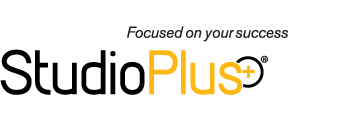Related Links
+ Knowledge Base
+ Technical Support Center
+ Spectra Training Videos
Applies To
| Spectra: | |||||
Article Information
Reference #: KB 00011
Author:
AmandaP
Created: 11.7.11
Last Revised: 11.7.11
Troubleshooting DataSafe Setup
Description
If you are experiencing problems getting your offsite DataSafe backup to work please refer to the following steps to ensure it is properly set up. If you're still having issues after reviewing the steps below, please contact technical support for further assistance.
Solution
| » | Studio needs to be on 2011 Volume 1 Release 8 or higher to ensure DataSafe will run properly via the Control Center. Check the Spectra Version, Volume, and Release in Help > About. |
| » | Open the Control Center from the Windows System Tray (bottom right side of monitor where you see the date and time). If you don't see it, locate the Control Center in the StudioPlus 20xx folder under the Windows Start menu and double-click to open it. |
| » | Once you open the Control Center, make sure it shows as "Enabled" at top. If it doesn't, click Enable Control Center on the left side panel. |
| » | Make sure Backup Database Locally is set to run (indicated with a checkmark). Have this job run first. |
| » | Make sure Compact and Repair Database is set to run (indicated with a checkmark). Run this job second. |
| » | Make sure Backup Database Offsite (DataSafe) is set to run (indicated with a checkmark). Run this job third. |
| » | The following Control Center jobs must be scheduled to run when no other job is running: Backup Database Locally, Backup Database Offsite (Datasafe), Compact and Repair Database, and Check for Software Updates. Do not allow these jobs to overlap each other, and be careful that your other jobs (such as Process Triggers, Process Pending Payments, and InSpired Session Upload) will not overlap in any way with the jobs that need to be run one-at a time, such as DataSafe. |
| » | Modify the General Settings in the Control Center.
|
| » | Workstation Preferences > Email tab needs to be set up as a precautionary for notifications. |
| » | The Control Center should only be enabled on one computer, and only one incident of the Control Center can be running at a time, otherwise the jobs will not run. Check the taskbar for two Control Center icons. Check the Windows Task Manager as well. |
| » | StudioPlus needs to be closed out on all computers for the following jobs to run: Backup Database Locally, Backup Database Offsite (DataSafe), and Compact and Repair Database. |
| » | The computer that is running the Control Center should remain powered on for the jobs to run successfully. |
Additional Information
+ Spectra Online Help - DataSafe Add-On
+ Spectra Online Help - Control Center
+ DataSafe Quick Reference Guide ![]()
+ Training Video - Control Center