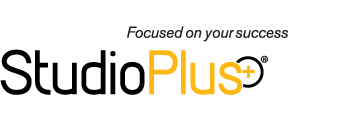Related Links
+ Training Videos
+ All Documentation
Video Applies To
| Spectra: | |
| myStratus | |
Video Information
Reference #: SPTV 7-106
Created: 00.00.00
Last Revised: 00.00.00
Importing Invoices
Use the Invoice Import Wizard to easily import a group of invoices into Spectra or myStratus Desktop.
![]() Please note: Because we are continually updating our library of training videos as new versions of our software are released, this video will likely show an older or newer version of StudioPlus Spectra/myStratus than you have installed. Don't worry! The video will still give you a great overview of this feature.
Please note: Because we are continually updating our library of training videos as new versions of our software are released, this video will likely show an older or newer version of StudioPlus Spectra/myStratus than you have installed. Don't worry! The video will still give you a great overview of this feature.
Outline:
- Intro
- A new Invoice Importer utility has been created. This tool can be very useful for new clients needing to import invoice records from a previous software, clients needing to import invoices from a 3rd party e-commerce website, or clients needing to import a batch of invoices.
- The wizard can automatically create client-based or session-based invoices.
- Selecting the file
- .txt or .csv
- Excel
- Invoice import template
- One row vs. two row
- The single row is simpler and useful when importing a lump sum for each invoice, like for old invoices with an open balance. The multi-row options can import multiple detail rows per invoice.
- Matching Spectra/myStratus fields with source file fields
- Drag and Drop Text-box
- First row import options
- Rules for creating the invoice
- If Session No is present in the import file:
- If session is found, then find the session and create a session-based invoice.
- Otherwise, log a "Session not found" error.
- Otherwise, if Client No is present in the import file:
- If client is found, then find the client and create a client-based invoice.
- Otherwise, log a “Client not found” error.
- If neither session or client is found, log an error.
- If a Payment Amount column is chosen, the wizard will automatically create a single payment record.
- An Invoice Number or Web Order Number must be included in the file if you want to import a multiple detail rows per invoice.
- Limitations:
- We cannot automatically create client or session records on the fly. We require one of these records to be present. Tip: Work around this limitation by running a Client Import before the Invoice Import. Make sure the files contain a Client Number column that can be used to link the records together.
- The import will not handle Bill-To client records.
- Import Options
- Normal Invoice Record Details
- Custom Fields
- Import templates
- If a Payment Amount column is chosen, we'll automatically create a single payment record.
- Finish Import
- A log file will be created at the end of the import and will be saved in the same folder as the import file. This file can be very useful to review import errors, and also to verify batch totals of the imported invoices.
Additional Information
» Next video - "User Preferences"
» Spectra Training Checklist
» Online Help topic(s) - Importing Invoices