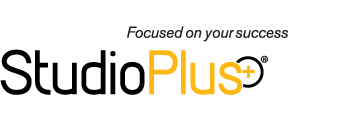Related Links
+ Training Videos
+ All Documentation
Video Applies To
| Spectra: | |
| myStratus: | |
Video Information
Reference #: SPTV 7-201
Created: 00.00.00
Last Revised: 06.16.17
Time Clock
Discover how easy it is to have your staff clock in and clock out, as well as how to preview and print time sheet reports.
![]() Please note: Because we are continually updating our library of training videos as new versions of our software are released, this video will likely show an older or newer version of StudioPlus Spectra/myStratus than you have installed. Don't worry! The video will still give you a great overview of this feature.
Please note: Because we are continually updating our library of training videos as new versions of our software are released, this video will likely show an older or newer version of StudioPlus Spectra/myStratus than you have installed. Don't worry! The video will still give you a great overview of this feature.
Outline:
- Setting up the time clock
- Maintenance > General > Users and/or Security Groups
- Time clock settings for each user or security group
- No access
- Add
- Add/modify
- Add/modify/delete
- All user access
- Set time sheet report settings for each user or security group
- No access
- Full access
- Using the time clock
- File > Time Clock or Ctrl+T
- Clock in and clock out
- Modify or delete time entries
- Select time code
- Regular
- Vacation
- Holiday
- Sick
- Enter any notes necessary
- File > Time Clock or Ctrl+T
- Time sheet report
- Reports > Time Sheet
- Select date range
- Select user
- Reports > Time Sheet
Additional Information
» Next video - "Importing Clients"
» Spectra Training Checklist
» Online Help topic(s) - Time Clock