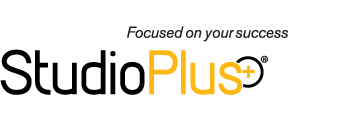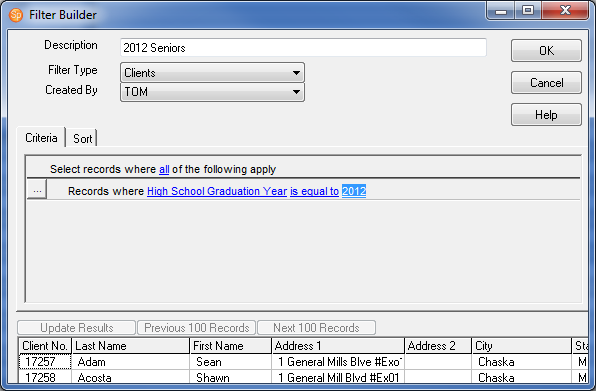Related Links
+ Knowledge Base
+ Technical Support Center
+ Spectra Training Videos
Applies To
| Spectra: | |||||
Article Information
Reference #: HT 00027
Author:
StephL
Created: 06.11.12
Last Revised: 06.11.12
How To: Find and Manage Seniors Without Sessions
Summary
When you need a list of your high school seniors that haven't had a session, Spectra includes a report that just might give you the information you need. The "Organization Session List - Not Photographed" will produce a list that can be printed or exported.
However, there may be times you need additional filtering options, you wish to create bulk calls, emails, or text messages for this set of clients, or you simply find that the report isn't producing what you need. This article will show you how to create a group of seniors without sessions that you can use in many different ways. You can print or export the list, create bulk communication records – calls, emails, text messages, or letters – for these seniors with the Communication Wizard, print labels for the group, and select the group on the Clients hub to perform additional filtering and sorting.
Instructions
- Create a group that includes all the seniors.
- Use the Filter Builder to create a client type filter for all the seniors for the current year. Add a condition for a specific organization if you wish to handle your organizations separately.
- Go to Tools > Add Clients to a Group. Create a new group named something like "2012 Not Booked" and add the clients using the filter.
- Create a filter for seniors that have booked a session.
- Use the Filter Builder to create a session type filter for all those who have booked a session.
- Remove the seniors with a booked session from the group.
- Go to Tools > Remove Clients from a Group. Select the filter for the seniors that have booked and remove them from the senior group that contains all the seniors.
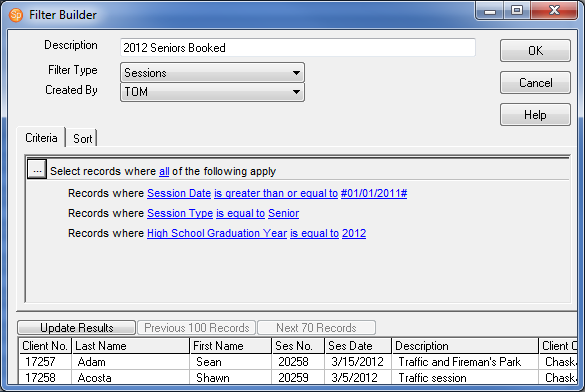
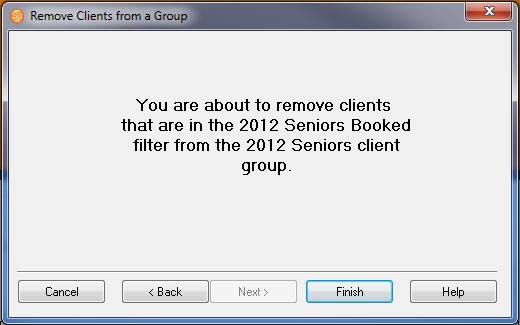
That's it! It may sound a little confusing, but it only takes a few minutes and you'll have a great list of your seniors who have not booked their sessions yet. Now you can use the group to:
- Print or export a list – Use the tools on the Clients hub to search by your group and then print or export the list.
- Create bulk calls, emails, texts, or letters – Use the Communication Wizard to create a group of letters or call records, or to send bulk email and/or SMS text messages to this group, reminding them to schedule their session.
- Print labels – Go to Reports > Lists and Labels > Client Labels and select the group.
Additional Information
+ Spectra User Guide - Managing Groups, Filter Builder, Reports, Communication Wizard