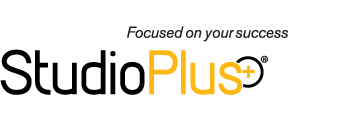Related Links
+ Training Videos
+ All Documentation
Video Applies To
| Spectra: | |
| myStratus | |
Video Information
Reference #: SPTV 4-203
Created: 00.00.00
Last Revised:08.08.13
Composites
Use the composite feature to create digital products such as multi-image wall portraits, custom album pages, holiday cards, sports cards, or image effects. Quickly and easily drop your client’s images into the composite, instantly creating a custom digital product.
![]() Please note: Because we are continually updating our library of training videos as new versions of our software are released, this video will likely show an older or newer version of StudioPlus Spectra/myStratus than you have installed. Don't worry! The video will still give you a great overview of this feature.
Please note: Because we are continually updating our library of training videos as new versions of our software are released, this video will likely show an older or newer version of StudioPlus Spectra/myStratus than you have installed. Don't worry! The video will still give you a great overview of this feature.
Outline:
- Setting up a Composite Template
- Creating template groups
- Creating a new template
- Template properties
- Split layers
- Layer types
- Image
- Image drop zone
- Text
- Image Layers
- Properties
- Using PNG files
- Layer selections
- Image Drop Zone Layers
- Properties
- Text Layers
- Properties
- Additional Tools
- Layer order
- Grid
- Units
- Zoom
- Creating Composite Price List Items
- Create an item
- Choose the "Composite" item type
- Select template
- Specific template
- Allow any composite
- Using Composite Templates
in Digital Workflow
- Select a session
- Create new composite
- Select a template
- Drag and drop images to template
- Zoom
- Rotate
- Right-click image for more
- Choose layer options (if available)
- Saved composites available in sales presentation and slideshow
- Using Composites during the Sales Presentation
- Create a new composite on the fly
- Modify an existing composite
- Ordering Composites
- Show order information
- Add composite to the order
- Click Order (above composite)
- Or select from pricelist
- Ordered composites will print on client's Image Detail sheet
Additional Information
» Next video - "Rendering Images"
» Spectra Training Checklist
» Online Help topic(s) - Creating Composite Templates, Using Composite Templates