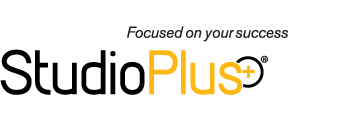Related Links
+ Knowledge Base
+ Technical Support Center
+ Training Videos
Applies To
| Spectra: | |||||
| myStratus Desktop: | |||||
Article Information
Reference #: FQ 00026
Author: StephL
Created: 06.22.12
Last Revised: 05.09.16
FAQ - Linking with Photoshop™ or Other Imaging Software
 Q: Do Spectra and myStratus link with Photoshop, Lightroom, or any other imaging software?
Q: Do Spectra and myStratus link with Photoshop, Lightroom, or any other imaging software?
A: Yes, yes, and yes! Simply set up your preferred photo editing software in Spectra/myStratus Desktop. Then just select an image, click Retouch on the Digital Workflow ribbon, and the software will open the image in your preferred photo editor. When you're done editing, the software will automatically update the old preview image with the new one! Read the setup instructions and additional notes below for more information.
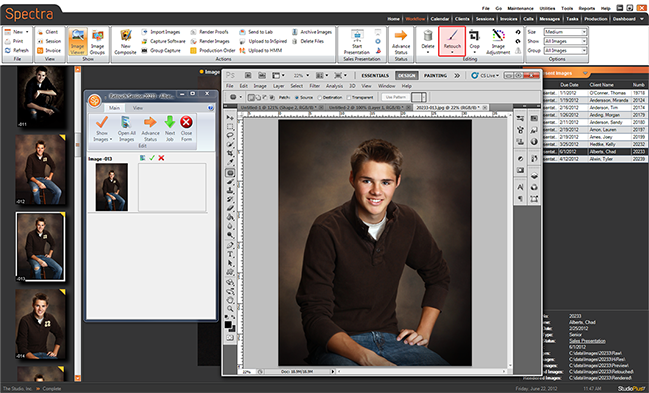
Setup Instructions
Note: Choosing a photo editor in Spectra/myStratus Desktop is a workstation-specific setting. This allows you to have a different default photo editor selected on each computer, depending on what software is installed.- Go to the Digital tab in Maintenance > Preferences > Workstation Preferences.
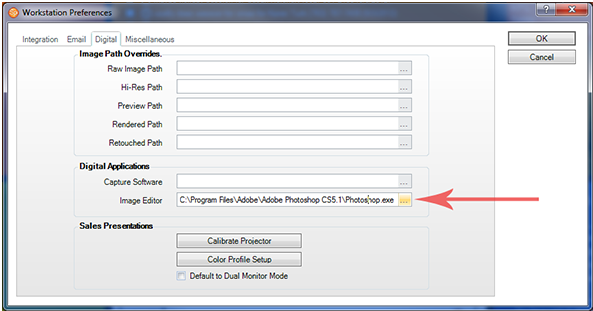
- In the Digital Applications section, click the browse (...) button for the Image Editor and locate the photo editing software installed on this computer.
- Select the desired application file and click Open.
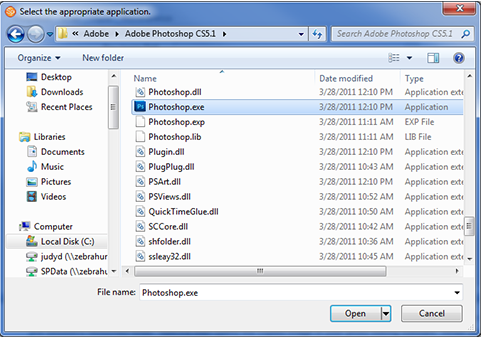
- Click OK to save your settings and close the Workstation Preferences window.
What Image File Does the Software Use?
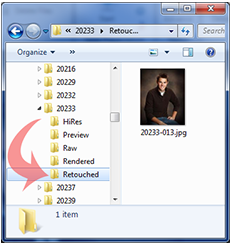 Retouching: When you use the retouching feature in Spectra/myStratus Desktop, the software makes a copy of your original hi-res image and places the copy in the session's "Retouched" folder. The software then opens the copied image in your photo editing software. When you're finished retouching the image, flatten and save the image using the editing software. This will automatically save the image to the "Retouched" folder, leaving your original hi-res file untouched. You can always revert back to the original untouched hi-res file if you need to.
Retouching: When you use the retouching feature in Spectra/myStratus Desktop, the software makes a copy of your original hi-res image and places the copy in the session's "Retouched" folder. The software then opens the copied image in your photo editing software. When you're finished retouching the image, flatten and save the image using the editing software. This will automatically save the image to the "Retouched" folder, leaving your original hi-res file untouched. You can always revert back to the original untouched hi-res file if you need to.
- Rendering: When rendering images or making new preview images, the software always uses the retouched image first. If no retouched image exists, the original hi-res file will be used.
Additional Information
» Online Help Topics - Workstation Preferences - Digital, Retouching Images, Rendering Images