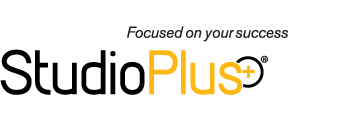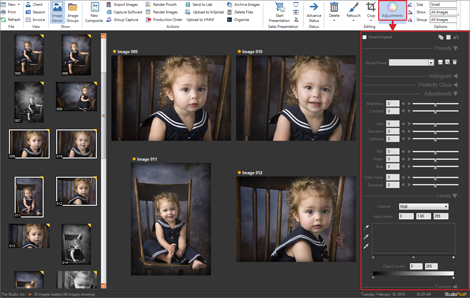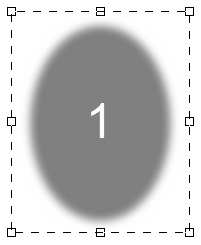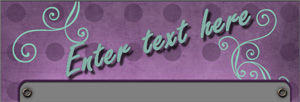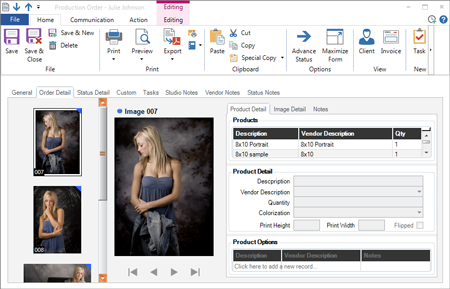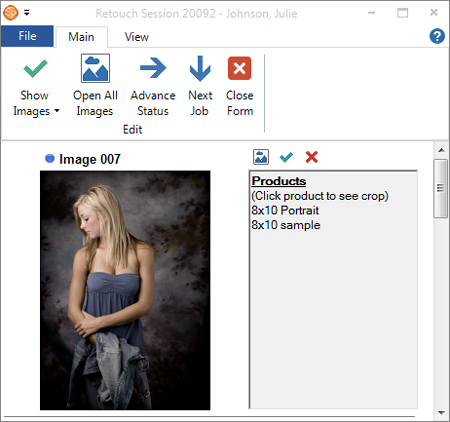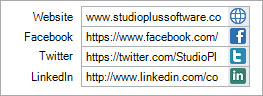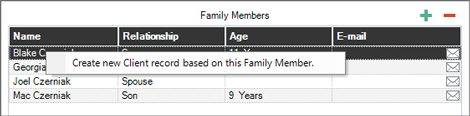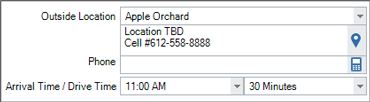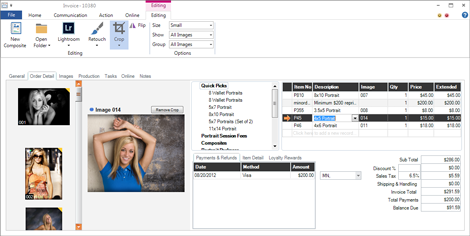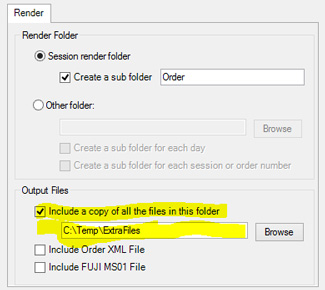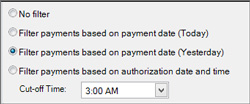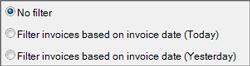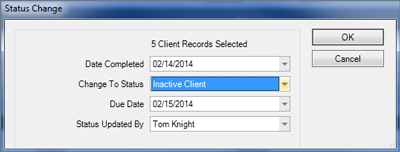| Feature |
Description |
| Behind the Scenes Improvements |
We've made several behind-the-scenes improvements in Spectra 2014. Though not very "flashy," they are still very beneficial.
| » |
First, Spectra has been upgraded to the new Microsoft® .NET Framework 4.5.1, the fastest and most reliable framework available.
|
| » |
Second, some of you may have noticed two applications running in your Windows Task Manager when running Spectra in the past – "StudioPlus.exe" and "StudioPlusAutomation.exe." The StudioPlus Automation.exe is no more! By making it obsolete, we've improved Spectra's overall performance and stability. |
| » |
Third, we've created a new process that will automatically detect when Spectra has lost its connection to the database running on your server. When this happens, Spectra will continually attempt to re-connect to the database. If the connection can be re-established, you're good to go. If it cannot be repaired, Spectra will let you know before shutting down. |
These changes, plus other behind-the-scenes improvements, should greatly improve the overall performance of Spectra for all clients! |
| Updated Look |
New style ribbons have been implemented throughout Spectra. The new ribbons are similar in style to MS Office 2013®. They're clean and elegant! In addition, you'll notice new ribbon icons implemented throughout. The new icons are simple and embody a flat style.

In addition to looking awesome, the new ribbons and icons serve a practical purpose. By simplifying the graphics, Spectra actually runs faster, requires less CPU resources, and uses less power. For tablet and laptop users, conserving every ounce of battery is crucial. In addition, users that run Spectra over a Remote Desktop session will also enjoy faster performance with the simplified graphics.
|
| New Image Adjustments |
Spectra 2014 has sophisticated new Image Adjustment features you can use to adjust individual images or bulk edit a group of images. These features will save countess hours of intensive labor costs, increasing the profitability of your studio.
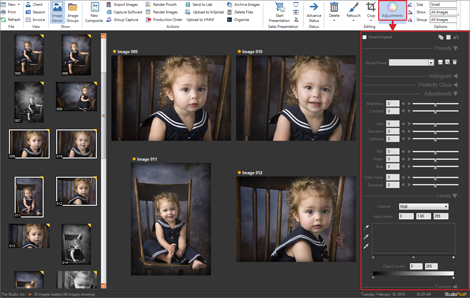
Highlights include:
| » |
Image adjustments include brightness, contrast, RBG, hue, saturation, lightness, color temp, exposure, curves, and levels. |
| » |
An optional Perfectly Clear plug-in is also available, allowing for patented auto-correction of images, including exposure, depth, vibrance, sharpening, light diffusion, and skin smoothing.

|
| » |
Adjustment presets can be created and hot-keys assigned. |
| » |
Right-click on an image to apply presets. |
| » |
Adjustments can be applied to a single image or to a group of images simultaneously. |
| » |
Adjustments from one image can be copied and applied to other images. |
| » |
Adjustments can be applied to an entire composite or to an individual node within a composite. |
| » |
Adjustments can be auto-applied before retouching in Photoshop or applied at the time of rendering. |
| » |
When importing images or using group capture, you can apply a preset adjustment to each image automatically. |
On the Workflow hub, just click Image Adjustment on the ribbon to reveal the new Image Adjustment panel. Click the Image Adjustment drop-down on the ribbon to display additional options.
+ More about the new image adjustments in Spectra
+ More about the Perfectly Clear plug-in
+ Watch a demo! |
| ProSelect Integration Enhancements |
| » |
Payments recorded in ProSelect are now automatically imported as a payment record into Spectra. |
| » |
You can now import multiple ProSelect orders into a single Spectra session. Each order will include its own thumbnail images, allowing for a truly integrated solution. For example, you can import images, edit, apply image adjustments and skin smoothing in Spectra, sell from ProSelect, and then print invoice and image detail sheets from Spectra. Whenever you open a historical order for a client in Spectra, you will see the exact products created in and ordered through ProSelect! |
+ Watch a demo! |
| Composite Templates - New Features! |
We've added some flair to the Composite Template tools in Spectra. The following features have been added:
| » |
Drop zones now include incremental rotation options. The entire zone can be rotated and/or the image can be rotated when it is dropped into the zone. You can enter a degree of rotation for the Zone Angle and for the Image Angle. They will usually be the same, but it's not required.
|
| » |
You can now apply a mask to your template drop zones using any gray-scale image. Use masks to create drop zones in the shape of an oval, circle, or rectangle with rounded corners. Also use masks to create vignettes within your drop zones. Sample images are included. Size options include zoom, stretch, and none.
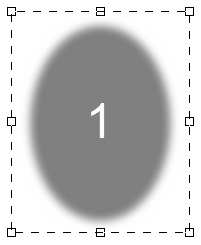
|
| » |
We’ve added drop shadow options for your text layers! Options include shadow placement, opacity, and a color picker. These options can be selected when designing a template and adjusted later when you are building a composite for a client.
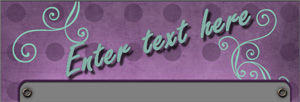
|
| » |
A single text layer can now contain multiple lines of text. (Before, each line had to be a separate layer.) This makes it much nicer to edit the text, as well as to move it, center it, etc. as a single block. When entering the text, simply use the Enter key to separate each line. In addition, a new property has been added to define the amount of space between each row. Use a negative number to remove space and a positive number to increase space.
|
| » |
You can now add text layers right from the Workflow or Sales Presentation. This is a time-saver, but keep in mind that creating text layers in the template designer still gives the greatest control over all the text layer properties.
|
| » |
You can now flatten a composite and use the new image in another composite! Spectra merges all the layers and creates a new hi-res JPEG in the "HiRes" folder and a new low-res JPEG in the "Previews" folder. The flattened file no longer has layers and cannot be edited but the original composite is also still available. Editable composites will have "C01" at the end of the file name. File names for flattened jpegs will end in "#01."
You'll see a new Flatten Image button on the Composite Builder ribbon or you can right-click on a composite in the Images Panel or Image Viewer Panel to see the option to flatten the image. |
| » |
The process to rotate an image in composite has been changed to Shift-drag. Note: This replaces the Alt-drag combination used in previous versions. |
+ More about creating composite templates
+ More about using composite templates
|
| Workflow Hot Keys Added |
We've added a couple new hot keys to the Workflow hub to cut down on the time it takes to crop your images.
| » |
In the Image Viewer, use Q to move to the previous image and W to move to the next image. |
| » |
When the crop tool is on, use S to save the crop and R to remove it. |
You can very quickly draw a crop box with the mouse, press S with your left hand to save the crop, and then press W to advance to the next image. Repeat the process for the next image. (Left-handed mouse users can use the Left and Right Arrow keys.)
+ More about workflow hot keys |
| Stratus Drive Syncing - New! |
You can now sync your image files to Stratus Drive! Spectra users can use this new feature to create an off-site backup of image files. New options include the following:
| » |
There are two new tools on the Action ribbon tab of your sessions, invoices, and production orders: |
| |
•
|
Open Folder gives you a quick link to the image folder on your computer/network. |
| |
•
|
Sync Folders can be used to sync your image folders with your Stratus Drive account. |
| » |
Two new jobs have been added to the Spectra Control Center to automate the image upload and download process – Stratus Drive Image Upload and Image Download. Images are uploaded and downloaded based on session status. |
| » |
There is a new setting in Studio Preferences to control how long images remain on your Stratus Drive before being purged. |
+ More about syncing images to Stratus Drive
|
| Production Order Enhancements |
We've spent a lot of time enhancing the back-end production module in the 2014 Professional version. These production features have been rebuilt from the ground up to make them easier to use and more powerful.
| » |
Production orders have been completely rebuilt with easier to use features and a new ribbon toolbar.
|
| » |
Proof orders have also been completely rebuilt and are now called "Preproduction" orders. |
| » |
New imaging tools have been added to production and preproduction orders, giving you all the same tools you have in digital workflow, such as adding or modifying a composite.
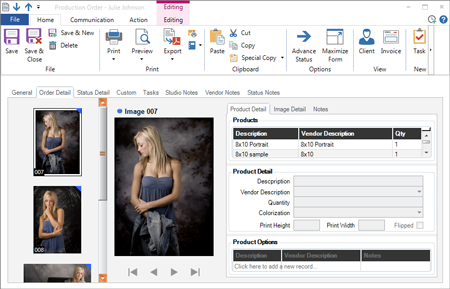
|
| » |
You can now add tasks to POs and assign them to the users or departments responsible for getting an order produced. |
| » |
Task Triggers have been added to production and preproduction statuses, allowing Spectra to automatically create these tasks for you. |
| » |
You can now send a communication directly from a production or preproduction order. |
| » |
You can now assign a production or preproduction order to a department. |
| » |
New security features have been added to limit who has permission to add/modify/delete a PO. |
+ More about the production features in Spectra |
| Retouch Window Improvements |
When editing images in Photoshop, Spectra displays a special window showing the image details for the order. This retouch window is now larger, giving you a better view of the images and their crops. Also, when you click on a product description, the image will be redrawn to show the exact cropping for that product.
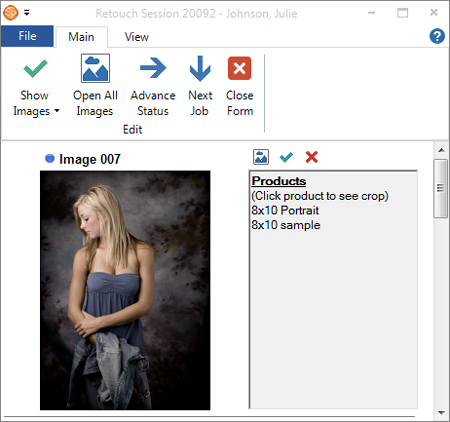
+ More about retouching through Spectra |
| Client Enhancements |
Some great new features and enhancements have been added to clients, including:
| » |
Social networking fields have been added to the client record so you can track the website, Facebook, Twitter, and LinkedIn URLs for each client.
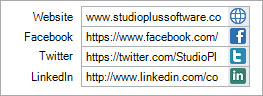 |
| » |
Two new custom Other fields have been added to the client's General tab. |
| » |
The Family Members/Contact form has a new Notes field, as well as a Graduation Year drop-down list. |
| » |
A new Job Title field has been added to accomodate the new business-to-business client option. |
| » |
A Last Communication Date has been added to the client Summary tab so you can quickly see the last time any communication occurred with a client. You can also add this field to the Clients hub. |
| » |
Spectra has always had two fields on the Summary tab for Total Referrals and Total Referral Amount received from a client. These fields are now included in the Filter Builder and the Column Chooser so you can filter based on these fields, as well as export them to Excel. |
| » |
A new Mailing Address field has been added for cases where a client's mailing address is different than their physical address. |
| » |
You can now search the Clients hub by Family Member/Contact names. |
| » |
When searching by a Family Member/Contact name or when using a Client with Family Member/Contacts filter, you can now add these columns to the Clients hub with the Column Chooser. |
| » |
Using a new Studio Preference, Spectra can now automatically set the client status when a client books a session or places an order. |
| » |
You can now create a new client directly from a family member or contact. Either right-click on the family member in the grid or click the File menu of the client record.
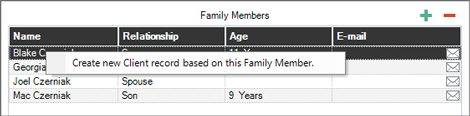
|
+ More about clients |
| Session Enhancements |
Several new fields have been added to sessions:
| » |
Arrival Time and Drive Time fields have been added to sessions. These fields become visible when the session occurs at an outside location. There is a new option in Studio Preferences > Calendar for you to decide how you want these new fields to affect the display of your sessions on the calendar. You can also choose a default drive time for your outside locations in Maintenance > Appointment > Outside Locations.
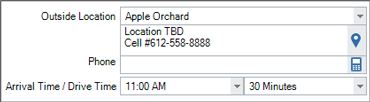 |
| » |
The Custom tab now has more fields. |
+ More about sessions |
| Invoicing Enhancements |
New imaging tools have been added to your invoices, giving you all the same abilities you have in digital workflow, like adding or modifying a composite or crop. These options become visible when the invoice is maximized.
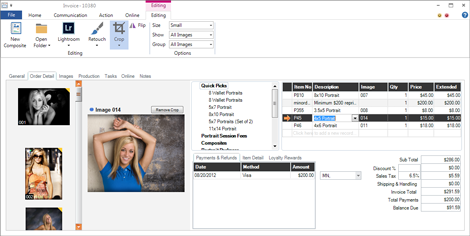
+ More about invoices |
| Task Enhancements |
Several new fields have been added to the Custom tab.
+ More about the tasks
|
| UPS Shipping Integration |
Studios that ship to their clients via UPS can now take advantage of the new UPS integration. Enter your UPS information in Spectra and then track up to four shipments on each order. The integration includes UPS label printing and shipment tracking.
+ More about the UPS integration
|
| Updated Maintenance Screens |
The following maintenance screens have been update with new, easy-to-use features.
|
| Business-to-Business and Business-to-Consumer Options |
Spectra can now help you track unique client information based on whether the client is a business or a consumer.
| » |
There is a new Client Type option on the client record to indicate if the client is a Business or a Consumer. |
| » |
If Business is chosen for the client type, several changes take place:
- Family Members become Contacts.
- Relationship becomes Job Title.
- When new records are created from the client (i.e., session, appointment, invoice, task, communication, etc.), you can choose which Contact it is for. For example, who is the Contact for this session?

|
| » |
You can use a new selection on the Client tab in Studio Preferences to indicate if most of your clients are Businesses or Consumers. This setting will be used as the default for every new client created. |
+ More about clients |
| Updated Tools and Wizards |
The interface of many of the wizards and tools in Spectra has been improved. In addition, new selection tools and the ability to preview selected records has been added to several of the wizards. The following tools have been enhanced:
|
Dashboard Enhancements
|
| » |
The following reports have been added to the Dashboard:
- Labor Cost Report
- Hours Per Order Report
- Sales Per Hour Worked Report
|
| » |
You can now export your budgets to Excel, modify them, and then import them back into Spectra. This will be a great way for you to update your budgets for the current year or quickly add budgets for the next year. |
| » |
A new ribbon toolbar has been added to the Drill-Down Detail grid. |
| » |
Enterprise clients can now define their monthly periods based on fiscal periods instead of calendar months. Budgets can also be defined down to the day level, instead of monthly. |
+ Read more about the Dashboard |
| Trigger Enhancements |
| » |
When creating a task or call from an appointment or session trigger, you can automatically assign the task to the session's Primary Photographer or Assistant or the appointment's User. |
| » |
When creating a task from any trigger, you can now set the Priority, Start Date, and Due Date. |
| » |
A checkbox has been added to each trigger that allows you to decide if the the trigger should be automatically processed by the Control Center. You will need to manually process any triggers that are not processed by the Control Center. |
|
| Image Import Enhancement |
You can now include sub-folders when importing images from a memory card or folder.
+ More about importing images |
| Image Render Enhancement |
You can now include extra files when rendering out images. For example, if you want to include a copyright release form, simply store the file in a specific folder and then select that folder when rendering to automatically copy the form in the destination folder.
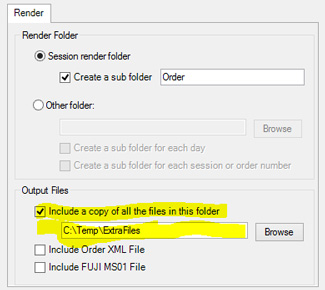
+ More about rendering images |
| Payment Plan Enhancements |
When you create a “Manual Payment Plan,” you now have the option to span the payments among different credit cards or payment methods. In addition, if you use today’s date for the due date, the software will ask if you want today’s payment(s) processed now? If you choose Yes, the payments will automatically be processed today. In other words, you can now create "real" payments for today AND future payments – all at once!
+ More about payment plans |
| End of Day Wizard Enhancement |
The following enhancements have been made to End of Day Wizard:
| » |
You can now use the Wizard Builder to define the cut-off time for credit card payments on each Deposit Posting page in the wizard. In addition, you can choose to cut off your invoice postings at midnight on the Invoice Posting page. You'll have the option to override these selections when you run the End of Day Wizard. Use this feature to control which payments and/or invoices are included in your postings. For example, set the cut-off time for deposits to coincide with your Merchant Warehouse batch closing time.
|
| » |
Filtering options have been added that will benefit those who post in the morning. Payments include the option to filter by today, yesterday, or based on the authorization date and a specific time.
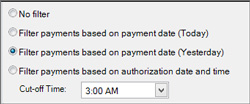
Invoices can be filtered by today or yesterday.
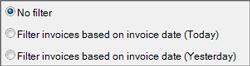
|
+ More about the End of Day Wizard
|
| Other Goodies! |
| » |
You can now quickly change who an email is being sent to using the To, CC, and BCC combo-boxes. |
| » |
In addition to attaching an invoice to an email based on a form letter, you can now also attach the Image Detail Sheet or a Payment Receipt. |
| » |
You can now automatically attach an Invoice, Image Detail Sheet, or a Payment Receipt to an HTML email. |
| » |
The following new security options have been added:
- Export to Excel from a Hub
- Export to Excel from the Dashboard
- Production Orders
- Image Adjustments
|
| » |
The Database Utility and SQL Server Utility have been combined into one, easy-to-use utility called the "Database Utility." |
| » |
The main grid-style hubs – like Clients, Sessions, Invoices, Tasks, Calls, Messages, and Production – all demonstrate a significant performance improvement. You can now filter, group, or total any number of records in your database with great speed. |
| » |
The client email address will now print on invoices and session confirmations. |
| » |
Workflow performance speed has been dramatically improved. |
| » |
(Enterprise version) When a user at the corporate office clicks on the hyper-links in the home page Snapshot panel, Spectra will now open the drill-down window for whatever studio(s) are currently being viewed. |
| » |
Double-clicking on empty white space in the Spectra title bar will now restore or maximize the application like other standard Windows apps. |
| » |
A default location (resource) can be chosen for your appointment and session types. If none is chosen, the default session and appointment location chosen in Studio Preferences will be used. |
| » |
The organization name can now be included on invoices and session confirmations. This option is chosen on the Organization page in Studio Preferences. |
| » |
An option has been added to the timeclock that enables Spectra to use a web service to get the current time instead of the local computer clock.
This prevents employees from adjusting their time by changing the system clock. Enable this option on the Miscellaneous page in Studio Preferences. |
| » |
The title on printed invoices can be changed on the Invoicing tab in Studio Preferences. Customers in the UK and other countries can change "Invoice" to "Order" if they are required to by law. |
| » |
You can now specify which users and resources are automatically selected when the calendar is opened. Preselect users in Maintenance > Studio > Users and resources in Maintenance > Appointment > Resources. |
| » |
You can now change the status of multiple records at once on the Clients, Sessions, Invoices, Tasks, and Production hubs.
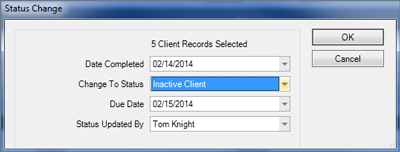
|
| » |
In the Communication Wizard you can now assign calls to a department instead of a user. |
| » |
You can now create a payment plan directly from the sales presentation. |
|
| Deprecated Features |
| » |
A PO can no longer be attached to multiple invoices. |
| » |
Film Maintenance has been removed. |
| » |
The Archived Image Finder tool has been removed. |
| » |
The Express Digital integration will no longer create invoices back in Spectra. Creating the catalog from Spectra still functions fine. |
| » |
The integration with Capture One has been removed. |
| » |
Spectra can no longer be installed on a Windows XP or Windows 2003 Server. Storing your Spectra database on a Windows 2003 Server is still fine. |
| » |
The option to set up automatic reminders (i.e., back up your database) in User Preferences has been removed. |
| » |
The old image adjustments have been removed and replaced with the new Image Adjustment features described above. |
|
| Service Release 7 (9/2/14) |
|
| Bulk Image Importer |
The Bulk Image Importer is designed for school/event photographers that photograph multiple clients to the same memory card(s) and then need an expedited way to import the images into Spectra/myStratus Desktop for many clients. |
| Filter Builder |
The Filter Builder field list has been split into two combo boxes to make creating filters much faster. Selecting the record type in the first combo box will display all the available fields for that type in the second combo box. Session custom fields have also been separated into their own list. |
| Data Entry Validations |
New Data Entry Validations have been added for the social networking client fields and the session custom fields 9, 10, 11, and 12. |
| Process Payment Plans |
A new option has been added to the payment processing form. This will allow you to run payments due on a specific day only, instead of the payment due on or before a specific day. |
| Service Release 9 (10/14/14) |
| Credit Card Payments |
When creating or modifying a credit card payment, the software will now warn the user if the amount charged exceeds the open balance of the invoice. |
| New Retouching abilities for a Copied Image |
When retouching an image that was copied from another image, the software will now display a prompt, asking if you want to retouch the original source image or a copy of the original image.
For example, if you made a copy of the preview so you could show a color and a sepia version of the same image, then you would probably want to retouch the original image so that you only have to retouch the image once for both versions of this image. However, if you want to create an artistic effect on this image, then you probably want to make a copy of the original image first, and then retouch the copy, leaving the original image untouched. |
| Image Ordering |
Either in the sales presentation or on the invoice, users can now select multiple images, double-click on a product in the tree, and the software will add a new line item to the invoice for each image selected for this product. |
| Service Release 10 (11/25/14) |
| Google Syncing |
We have updated our code to interface with Google's latest APIs. |
| Invoice List Report |
We have added the ability to select both a date criteria and a filter criteria when printing an Invoice List Report. |
| Column Chooser |
We have added "Phone Call Notes" as an available column on the Calls hub column chooser. |
| Service Release 11 (12/17/14) |
| HTML Emails |
New merge fields were added to the HTML Email Builder for "Client Image Full Embed String" and "Session Image Full Embed String" to make it easier to merge client images and session images into HTML emails. |
| Database Utility |
A new setting has been added to the Database Utility to disable the automatic database reconnection settings. |