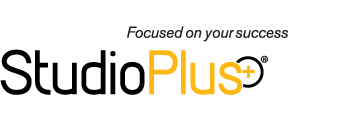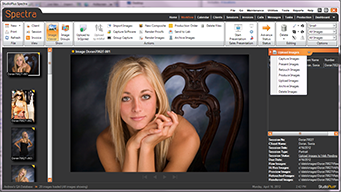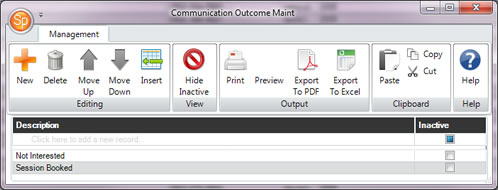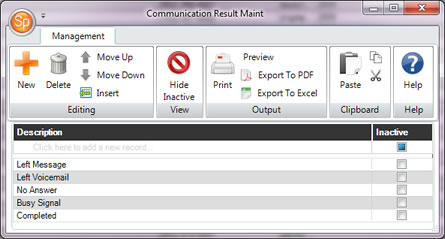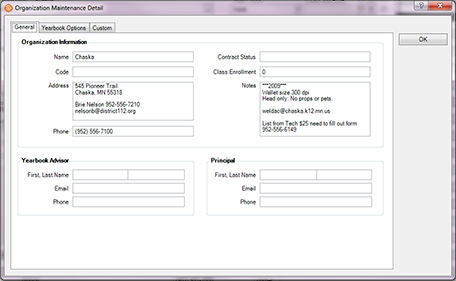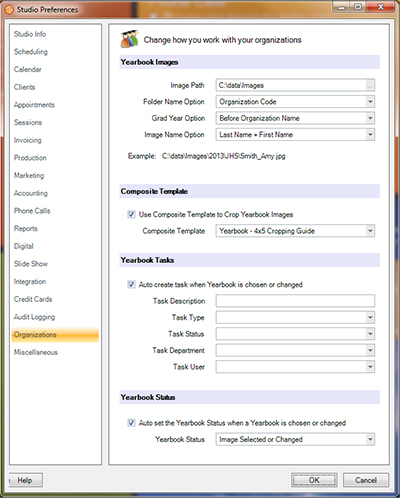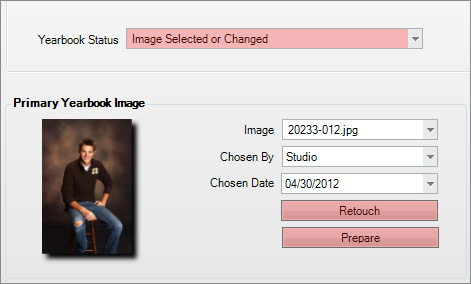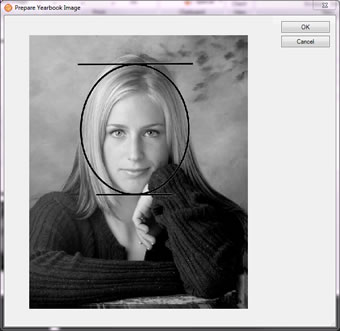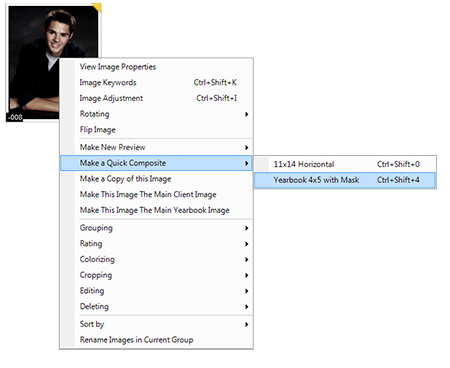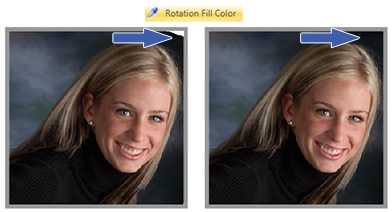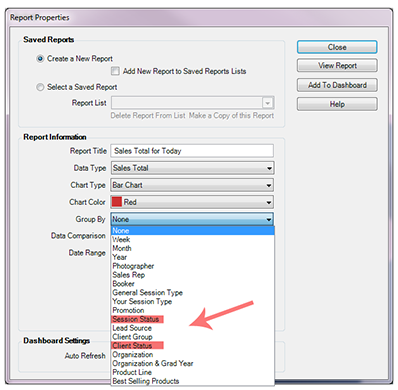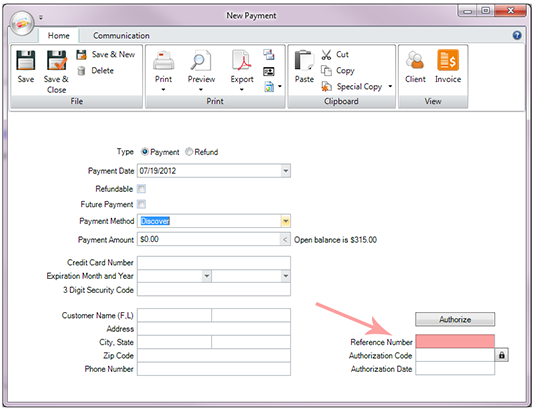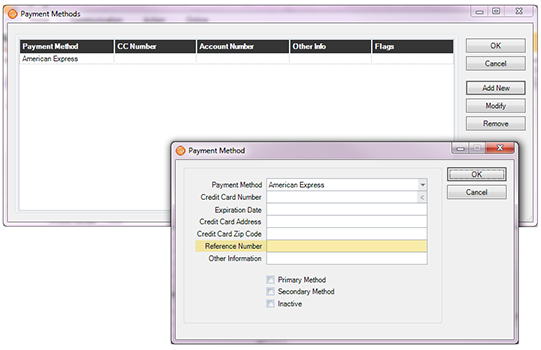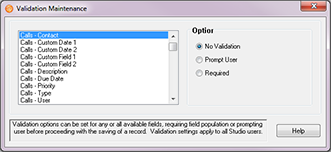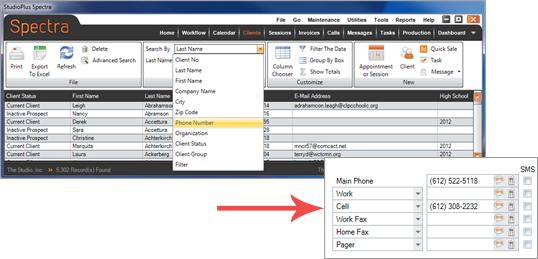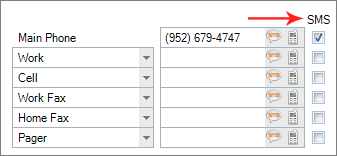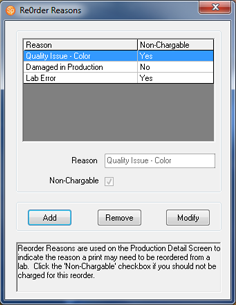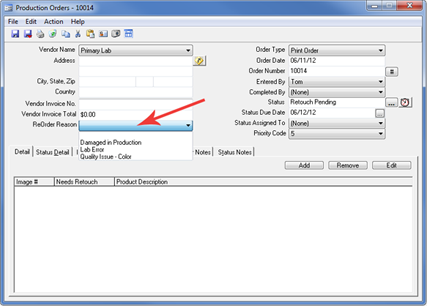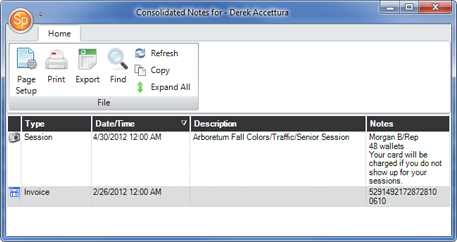Related Links
+ Downloads
+ Knowledge Base
+ Technical Support Center
Applies To
| Spectra: | |||||
| InSpired | |||||
Article Information
Reference #: RN 2012v1 (Feature Summary)
Author: Tech Support
Created: 04.01.15
Last Revised: 04.01.15
Release Notes:
Spectra 2012 Volume 1 - Feature Summary
Summary
Release Date: March 19, 2012
Spectra 2012 Volume 1 SR 1 debuts a new name and a new look and feel, along with many great new features!

New or Enhanced Features
In addition to a new name and a new look and feel, the following features have been added or enhanced:
| Feature | Description |
| SMS Text Messaging - New! | SMS text messaging has been added to Spectra 2012! You can now use Spectra to send individual texts to clients, send bulk texts to a large group of clients, or send triggered texts based on status updates. Create SMS text messages from form letters you have created or on the fly. Client replies are received directly into Spectra and attached to the client's record. SMS text messaging fees apply.
+ Information about the StudioPlus SMS Text Messaging plans |
| Incoming Email - New! | Spectra 2012 contains many new email features, including the ability for Spectra to receive incoming email. Emails you receive through Spectra will automatically be attached to the correct client, when possible. + More about the email features in Spectra+ More about setting up incoming email |
| Email Signatures | Email signature abilities have also been added to allow you to add personalized email signatures to your outgoing emails. Email signatures can be set up at the studio level, as well as at the user level. Any user signatures will take precedence over the studio signature. |
| Messages Hub - New! | A new Messages hub has been created which can act as your studio's new email and SMS text messaging inbox. View options include inbox, sent items, and unlinked items, as well as the option to narrow the list by a specific criteria, such as a user. The standard hub customization features, such as the column chooser, data filter, and group by box are also available on the Messages hub. |
| Enhanced Tasks | The StudioPlus To-Do tracking abilities have been renamed as Tasks and have been significantly enhanced. You can now attach tasks to individual records, like clients, sessions, invoices, etc.. You can assign tasks to individual users or the newly created department classification, as well as track your tasks using task types and statuses. You can link communication records (such as emails, texts, and phone calls) to a task. Tasks can be automatically generated by using Triggers. A new Tasks hub has been added, giving greater management controls to your studio. |
| Departments - New! | You can now create departments in Spectra. Use departments to group your studio users by their role, as opposed to their security level. You can then assign emails and tasks to a department and/or an individual. Users may belong to one department.
|
| Communication Wizard - New! | With the new Communication Wizard you can send bulk emails or SMS text messages, create phone call records, or print letters – all based on your client groups, client statuses, marketing plans, or filters. This wizard replaces the Email Wizard and Create a Group of Call Records on the Tools menu, as well as the Merge option in Form Letters. |
| Credit Card Processing Option for PCI Compliance - New! | A new credit card processing routine has been introduced that your studio can use to process credit cards with Merchant Warehouse without Spectra ever touching or storing the credit card number. This allows Spectra to be removed from the PCI compliance scope. Utilizing this new feature makes it much simpler for your studio to attain PCI compliance. This credit card routine uses token processing through Merchant Warehouse and works on single purchases as well as automatic payment plans. Enable this feature on the Credit Cards tab in Studio Preferences. Use the Purge utility on the same tab to clear out any credit card numbers previously stored in your Spectra database.
|
| Animoto Video in Sales Presentation |
You can now play an Animoto® video instead of the standard slideshow during the sales presentation. Name the video file "slideshow.mp4" and save it in thesession's previews folder. |
| InSpiredByYou.com Enhancements | Many new features have been added to Spectra to accommodate the new version of InSpiredByYou.com (formerly called MyStudioPlus.com). You can now: » Create and upload wedding/event contracts for e-signatures. » Upload albums for online proofing. » Share Animoto® videos online. » Upload prepaid orders for online image selection. » Download image favorites from InSpired to Spectra. |
| Redesigned Workflow | Digital Workflow is now called the Workflow hub, and has incorporated a drop-down list for the workflow stages.
|
| Redesigned Home Page | Along with a vibrant new color scheme, the Browse menu on the Home page has been relocated from the left portion of the screen to the top right and has been renamed as the Hub menu. |
| Control Center Runs as a Windows Service | The Spectra Control Center is now being run as a Windows service, giving greater control and flexibility over that application. |
| InSpiredByYou Data Sync - New Control Center Job | The MyStudioPlus Order Downloader job in the Control Center is now called InSpiredByYou Data Sync. It now performs the following functions: Uploads: Downloads: |
| Payment and Refund Form Changes | We have added an option at the top of the payment form to easily set if this transaction is a payment or a refund. In addition, we've changed the way a refund is issued when using Merchant Warehouse with the new PCI setting turned on. When you select a refund, you will need to choose one of the client's previous payments that you want to issue a refund for. You are not required to refund the full amount, but you cannot exceed the amount of the original charge. |
| Service Release 3 (5/15/12) | |
| New Yearbook Tracking and Delivery Process | In essence, the process to track and deliver yearbook images has been broken down into multiple steps: Step #1 - Selecting the yearbook pose. The selection can either take place by the student via InSpiredByYou.com or by an employee within the studio. Spectra can then be set up to automatically set a yearbook selection status or create a task and assign it to an individual or department indicating the image has been selected and is now waiting to be prepared. Step #2 - Preparing the image. Once the image has been selected it needs to be prepared for the school, and Spectra is going to make it easy. Open the desired session and click the Organization tab. You’ll have the opportunity to Retouch the image in Photoshop, and then click the new Prepare button. This Prepare button will open the image with an overlay mask so you can zoom, position, and crop the image according to the school's standards. When you click OK, Spectra will render out a new image, according to the school's specifications, and will then store it in a new folder dedicated to this school. Step #3 - Delivering the yearbook images. The existing Make a Yearbook CD tool has been modified to pull all the new rendered images from the new organization yearbook folder. |
| New Maintenance Screens | The following Spectra maintenance screens have been added or updated: » Communication Outcomes - Use communication outcomes to track the outcome of a sales call. For example, did the client book a session, are they interested but not now, or did they just say “No.”
» Communication Results - Use communication results to track the result of a call (i.e., "no answer," "busy signal," "left voicemail," etc.).
» Yearbook Status - Use to track the status of a yearbook selection (i.e., "YB selected," "YB prepared," or "YB sent"). » Composite Template Quick Picks - Use quick picks in the digital workflow to quickly take a single image and drop it into a composite template. Up to ten quick picks can also be assigned to hot keys. » Organization (Updated) - This screen has been completely redone. On the General tab, new fields have been added for contract status, class enrollment, and contact information. The Yearbook Options tab contains image specs (DPI, image mask, etc.) and selection cutoff dates. The Custom tab contains over 25 custom fields to be used as needed.
» Custom Labels (Updated) - Many new custom fields have been added to the Organization Maintenance screen. You can set those custom labels here. |
| Studio Preferences - New Organization Page | A new Organization page has been added to Studio Preferences, giving you many more options to enhance the yearbook tracking process. The following options have been added: » Image Path - This is a shared folder on the server where all the organization yearbook folders will go. » Folder Name Option - Choose options for naming the yearbook folder. » Grad Year Option - Choose whether or not to have Spectra create a subfolder for the graduation year and decide whether it should come before or after the organization folder. » Composite Template - Choose a default composite template that should be used for all yearbook croppings. (Note: You can select another template at the organization level to override this default for a specific organization.) » Auto Create Tasks - Choose to have Spectra automatically create a task assigned to an individual or department whenever a yearbook selection has been made or changed. » Auto Set Yearbook Status - Choose to have Spectra automatically set the yearbook status whenever a yearbook selection has been made or changed.
|
| Studio Preferences - New Duplicate Search Option | You can have Spectra check to see if a client is a potential duplicate if the Client Student ID and Organization matches another client. |
| User Preferences - New Options | Users now have the ability to turn off task alerts and/or email alerts. Make these selections on the General tab in User Preferences. |
| Phone Calls - New Fields | Two new combo fields have been added to the phone call form to help track your phone call marketing effectiveness, Communication Outcome and Communication Result. |
| Client > Organization Tab - New Options | » A new Student ID field has been added to the Client > Organization tab. You can use this field with a new duplicate search option to find duplicate clients based on Student ID and Organization. » A View button has been added to this tab that allows you to view additional organization information.
|
| Session > Organization Tab - New Options | » The new Student ID field is visible on the Session > Organization tab. » A View button has been added that allows you to view additional organization information. » The secondary yearbook selection will now only be displayed if that option has been set on the Yearbook Options tab in Organization Maintenance. » A new Yearbook Status combo-box has been added. Now when you save a session with a new yearbook pose, Spectra will automatically create a task or set the yearbook status based on the options you've set up on the Organization page in Studio Preferences. Also, If a yearbook selection has changed, and if a previously selected yearbook image was saved to the yearbook images folder, it will be deleted.
» A Retouch button has been added that will copy the hi-res image into the retouched folder and then open that image in PhotoShop. » A Prepare button has been added that will open either the retouched or the hi-res image in a new composite window. Here the image can be resized and positioned. Clicking OK will render out a new final image according to the organization specifications and save it in the new organization yearbook images folder.
|
| Yearbook Cropping Templates | A new composite template group called "Yearbook Guides" has been added. It contains several sample cropping templates to use as you implement the new yearbook process. |
| Reporting Enhancements | » There is new information on the Organization List report. » The Yearbook Report will now pull the preview images from the organization's yearbook images folder. |
| Additional User Security Options | You now have the ability to prevent users from changing the Import Images settings. You can also prevent users from changing tasks that were not created by or assigned to them. |
| Make Yearbook CD Process Modified | The Make Yearbook CD tool will now pull images from the yearbook images folder. |
| Updated Client Import Wizard | The Client Import Wizard has been completely updated. A new feature has been added that will search for duplicate clients as they are being imported, giving you the option to import them into a separate group or to not import them at all. |
| Communication Wizard Enhancement | When creating a group of phone call records using the Communication Wizard, you can now choose to distribute the calls evenly to multiple users. + More about creating phone calls using the Communication Wizard |
| Digital Workflow Enhancements | The following enhancements have been made to the digital workflow: » Composite Template Quick Picks - You can now highlight one or more images and quickly turn them into single-image composite(s). Either right-click on the image and select a quick pick from the menu, or press the desired hot key. Quick picks are set up using the new Composite Template Quick Picks Maintenance screen.
» Enhanced Rotations - The tools for rotating an image within a drop zone or for rotating a text layer have been removed from the Composite Template ribbon. Now, simply click on image within the drop zone (or click on a text layer), hold down the ALT key, and then click-and-drag the image to rotate it. » Enhanced Zoom - The sensitivy of the zoom tool when using your mouse wheel has been increased. » Rotation Fill Color - A new color-chooser has been added to the ribbon that allows you to click on a nearby color to fill any gaps that have been left in the corner(s) after rotating an image.
|
| Service Release 5 (7/23/12) | |
| Dashboard Modifications | » Client Status and Session Status have been added as "Group By" options to existing dashboard reports and budgets. » Assigned To User and Assigned To Department have been added as "Group By" options to the existing Phone Calls dashboard report. » Some existing reports have been renamed. » The Budget Maintenance form has been modified. The Search Options group on the ribbon has been renamed and the ability to view "All Data Types" at the same time has been added. |
| Payments and Payment Methods | Studios can now view and/or manually enter a reference number for a credit card. This can be done both on individual credit card payments and on payment methods. For example, the studio can go to the Merchant Warehouse gateway and process a credit card, receiving a unique token (reference number) for that credit card. Then, in Spectra, the user can either create a payment or payment method and enter the token provided by Merchant Warehouse into the "Reference Number" field. This will allow the credit card to be used for future transactions. Note: Once a reference number has been saved, the field will be locked to prevent modifications. When processing a credit card payment directly through Spectra, the Merchant Warehouse token (reference number) is automatically recorded on the payment. This number is visible in the "Reference Number" field. Example of Payment screen:
|
| Data Entry Validation | New options have been added to Spectra's data entry validation settings related to phone calls and tasks. Data entry validation allows you to require or prompt users for information in a wide variety of fields throughout Spectra. Go to Maintenance > Studio > Data Entry Validations to select the appropriate settings for your studio.
» Calls – Description, Type, User, Priority, Due Date, Contact, Custom Field 1, Custom Field 2, Custom Date 1, and Custom Date 2 » Tasks – Subject, Description, Assigned By, Assigned To (user or department), Due Date, Task Number, Priority, Type, Status, Status Due Date, Custom Field 1, Custom Field 2, Custom Field 3, Custom Date 1, Custom Date 2, Custom Checkbox 1, and Custom Checkbox 2 |
| Service Release 7 (9/27/12) | |
| Phone Search | A new phone number search has been added to the Clients hub. Select "Phone Number" from the Search By drop-down list and then enter the last four digits of the phone number. The search will include the six phone call fields on the client record, but will not include the phone numbers of any family members.
|
| Composites | When building or modifying a composite in digital workflow or during a sales presentation, the image quality has been improved to eliminate pixelation of the images. |
| Data Entry Validation | A number of new data entry validation options related to appointments and invoices have been added. The fields include: » Appointment Fields – Description, Type, Location, Custom Fields 1 & 2, and Custom Date Fields1 & 2 » Invoice Fields – Description, Classification, Custom Field 1, Custom Date 1, and Tax Description |
| SMS Text Messages | When a new SMS text message is created, the message will now automatically contain the first phone number on the client's record that has been checked as an SMS phone number. This number can be changed if necessary. |
| Reorder Reasons | The ability to set up reasons for vendor reorders has been added. The new maintenance screen is located in Maintenance > Production > Reorder Reasons. You can select a reorder reason on a production order to indicate why an item is being reordered from a vendor. Each reorder reason can be chargeable (i.e., a print was damaged in the studio during production) or non-chargeable (i.e., the lab made a mistake or a product is defective). |
| Notes | The option to View All Notes has been added to the Communication tab of the ribbon on sessions, invoices, calls, email, appointments, and tasks. Click View All Notes (or press F2) to see the entire history of notes related to the client. The consolidated notes can be printed or exported. |
| OnLocation (SQL only) | Spectra SQL - An enhancement has been made that gives SQL users the option to check out an OnLocation to a SQL Server database instead of an Access database. |
Additional Information
+ Read more about Spectra updates and upgrades
+ Read more about the Spectra Internet Update Utility